What is the Vivaldi Browser?
Vivaldi Browser is a great choice for people who love to customize their browsers and enjoy advanced features. You can easily add extensions to Vivaldi Browser to make it even better.
How to Save a Web Page as PDF with a Browser Extension:
Have you ever stumbled upon a web page that you wanted to keep for later or share with someone else? If so, you might have wondered how to save it in a format that is easy to access and view. One of the best ways to do this is by saving the web page as a PDF file.
PDF stands for Portable Document Format, and it is a widely used file format that preserves the layout and appearance of any document. By saving a web page as a PDF, you can capture all the content and images of the web page in a single file that can be opened on any device or platform.
But how do you save a web page as a PDF? There are many methods available, but one of the simplest and most convenient ones is by using a browser extension. A browser extension is a small software program that adds extra features or functionality to your web browser. In this case, the browser extension allows you to save any web page as a PDF with just a few clicks.
In this blog post, we will show you how to install and use a browser extension for saving web pages as PDFs, as well as discuss the pros and cons of this method.
Why Use a Browser Extension to Save Web Pages as PDFs?
Using a browser extension for saving web pages as PDFs has several benefits. Here are some of them:
- It is fast and easy. You don’t have to download or install any additional software or go through complicated steps. You just need to add the extension to your browser once, and then you can save any web page as a PDF with one or two clicks from your browser toolbar.
- It is convenient and accessible. You can save web pages as PDFs from any device or browser that supports extensions, without needing an internet connection or relying on online services. You can also access your saved PDF files from any device or platform that can open PDF files.
- It is customizable and flexible. Most browser extensions allow you to adjust various settings before saving the web page as a PDF, such as the page orientation, paper size, margins, image quality, and more. This way, you can create PDF files that suit your specific needs and preferences.
However, using a browser extension for saving web pages as PDFs also has some drawbacks. Here are some of them:
- It may not capture all the elements of the web page. Some browser extensions may not be able to save dynamic or interactive content on the web page, such as videos, animations, forms, pop-ups, etc. This may result in incomplete or inaccurate PDF files.
- It may not work on some websites. Some websites may have security measures or restrictions that prevent browser extensions from accessing or modifying their content. This may prevent you from saving the web page as a PDF or cause errors in the process.
- It may pose privacy or security risks. Some browser extensions may collect or share your browsing data or personal information with third parties without your consent or knowledge. This may compromise your privacy or expose you to malicious attacks. Therefore, you should always check the reviews and permissions of the browser extensions before installing them and only use trusted and reputable ones.
- It may not be compatible with your browser. Not all browser extensions work on all browsers, so you need to check if the extension you want to use is supported by your browser before installing it. Otherwise, you may not be able to use it or experience errors or glitches.
- It may have limited features or functionality. Some browser extensions may offer fewer options or capabilities than others, especially if they are free or have a premium version. For example, some extensions may not allow you to save multiple web pages at once or may have a limit on the file size or quality of the PDFs. You should compare different extensions and read user reviews before choosing one that meets your expectations and needs.
How to add Save as PDF extension to the Vivaldi browser?
Now that you know what Save a web page as PDF is, let me show you how to add Save as PDF extension to Vivaldi Browser:
Open the Vivaldi Browser on your device.
Click on the settings icon in the bottom left corner of the browser window.
Choose “Extensions” from the menu (or press Ctrl+Shift+E).
On the Extensions page, click on “Get more extensions”.
This will take you to the Chrome Web Store where you can find many extensions that work with Vivaldi Browser.
Type in Save as PDF extension that you trust in the search bar.
When you find an extension that meets your needs, click on “Add to Vivaldi” or “Add” next to it.
A pop-up window will ask you if you want to add the extension, click “Add Extension” or “Add app” to confirm.
The Save as PDF extension will be added to your Vivaldi Browser.
To get rid of the extension, right-click on its icon and choose “Remove from Chrome” or “Remove from Vivaldi.”
Now that you know what Save a web page as PDF is, let me show you how to add Save as PDF extension to Vivaldi Browser:
Open the Vivaldi Browser on your device.
Click on the settings icon in the bottom left corner of the browser window.
Choose “Extensions” from the menu (or press Ctrl+Shift+E).
On the Extensions page, click on “Get more extensions”.
This will take you to the Chrome Web Store where you can find many extensions that work with Vivaldi Browser.
Type in Save as PDF extension that you trust in the search bar.
When you find an extension that meets your needs, click on “Add to Vivaldi” or “Add” next to it.
A pop-up window will ask you if you want to add the extension, click “Add Extension” or “Add app” to confirm.
The Save as PDF extension will be added to your Vivaldi Browser.
To get rid of the extension, right-click on its icon and choose “Remove from Chrome” or “Remove from Vivaldi.”
Conclusion:
Saving web pages as PDFs can be very useful and convenient, especially if you use a browser extension that makes this process fast and easy. However, you should also be aware of the drawbacks and risks of using browser extensions, such as compatibility issues, limited features, and privacy concerns. Therefore, you should always do your research and choose a reliable and reputable extension that works well with your browser and meets your needs.
Here are some tips to help you save web pages as PDFs with a browser extension:
- Choose an extension that has good ratings and reviews, and that has the features and options that you want.
- Check the permissions and privacy policy of the extension before installing it, and make sure it does not collect or share your data without your permission.
- Customize the settings of the extension according to your preferences, such as the page layout, paper size, image quality, etc.
- Save web pages as PDFs by clicking on the extension icon on your browser toolbar, and choosing a location to save the file.
- Enjoy reading or sharing your saved PDF files offline or on any device or platform.
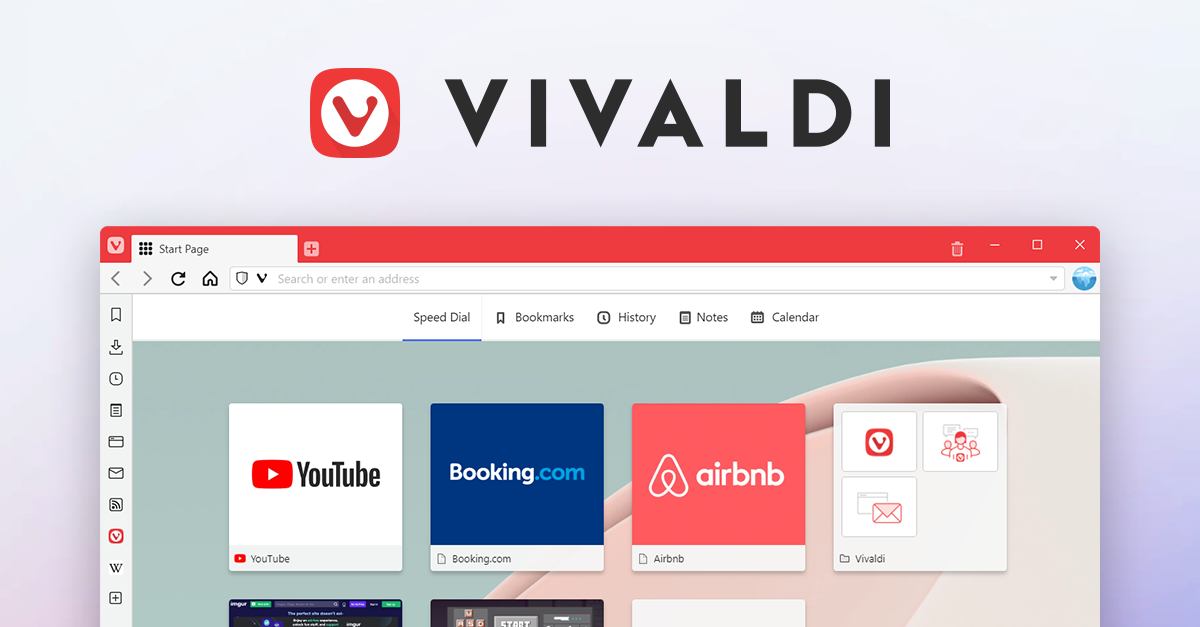



Comments
Post a Comment
Write a comment